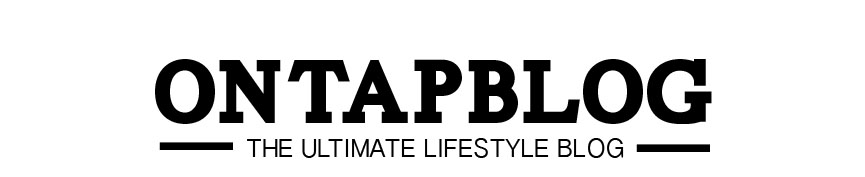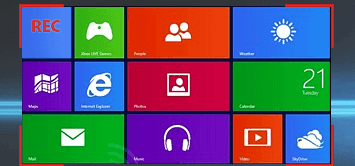Some people enjoy watching funny videos on YouTube, while others prefer TV shows on Netflix, or learning from video guides and tutorials, webinars, and so on. The sheer amount and diversity of the content that you can access in just a few clicks nowadays is staggering, and for the most part you should be able to watch it no matter where you are.
The exception to that is when you don’t have an active internet connection. Because online videos need to be streamed, not having an internet connection will mean that you can’t watch them. Fortunately this is something that you can overcome, and all you need to do is capture the video from your computer screen and save it with the help of Movavi Screen Capture Studio.
As you can guess, Movavi Screen Capture Studio will let you carry out screen recording on Windows 10 and record anything that happens to be on your screen. In this case you will want to set it up so that it records the video from your screen so that you can then save it and watch it as and when you please.
Once you launch Movavi Screen Capture Studio you will be able to define the capture area by drawing a frame with your mouse cursor and then pulling on its edges or repositioning it so that it encompasses the video. If you prefer you could select a window to record or use one of the presets provided, but drawing a frame tends to be more accurate.
The only other setting that you need to look at is the audio source. To record audio from the video you’re trying to capture you will need to set Movavi Screen Capture Studio to record the system audio – which can be done by ensuring the ‘speaker’ icon is highlighted. If it isn’t just click on it once.
Assuming everything is ready you can start recording and play the video when you do. At any point you can pause or stop the recording using the controls in the on-screen panel, or with the hotkeys in Movavi Screen Capture Studio as well. When you do stop the recording, you can save it, or open it in the editor to tweak and improve it by trimming out unwanted segments, adding captions, including audio tracks, merging clips, applying special effects, and much more.
All of that should only take a few minutes, and when you’re done your video should be saved in exactly the way that you require. Needless to say you can then watch it whenever is convenient, or even transfer it to other devices or burn it onto a DVD if it suits you.